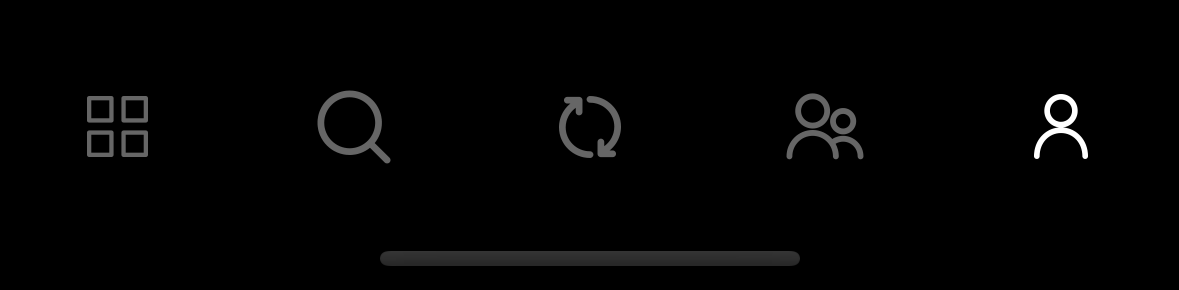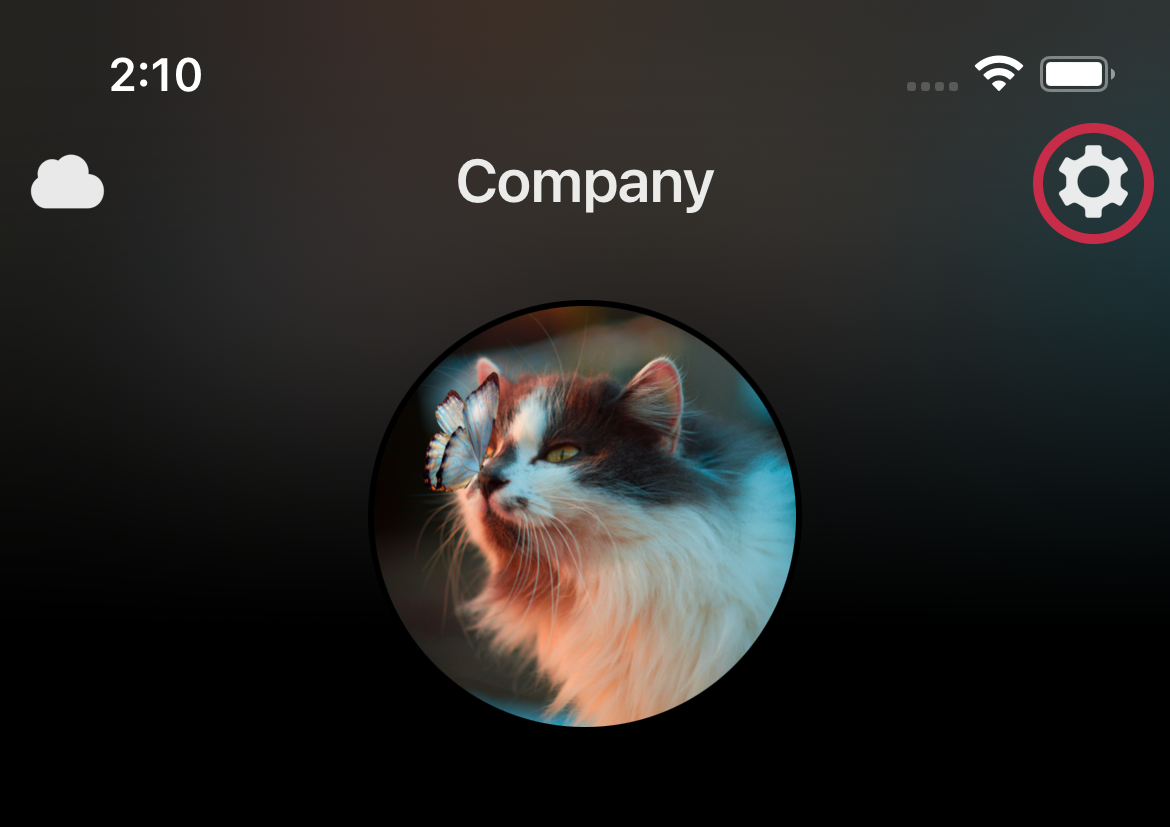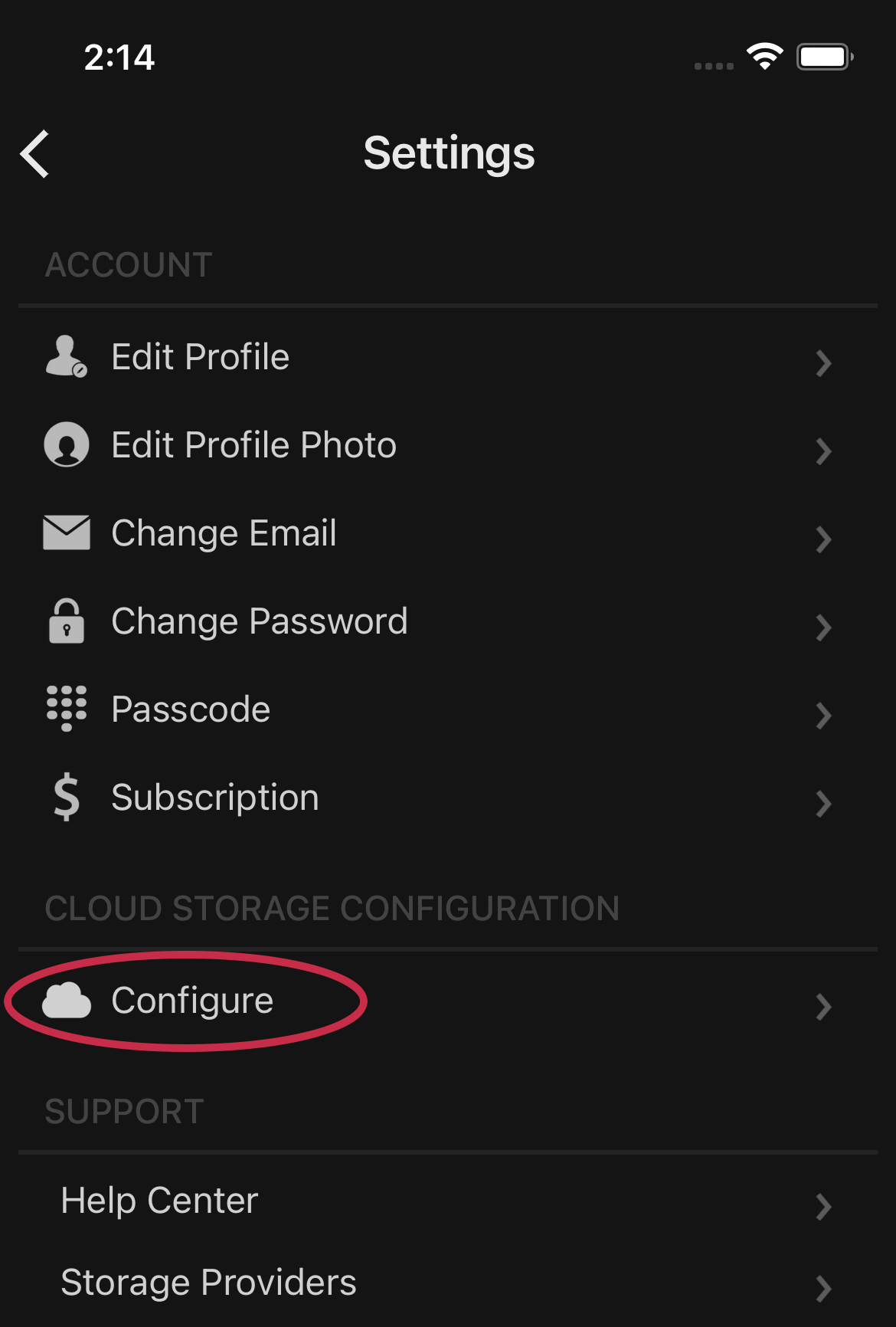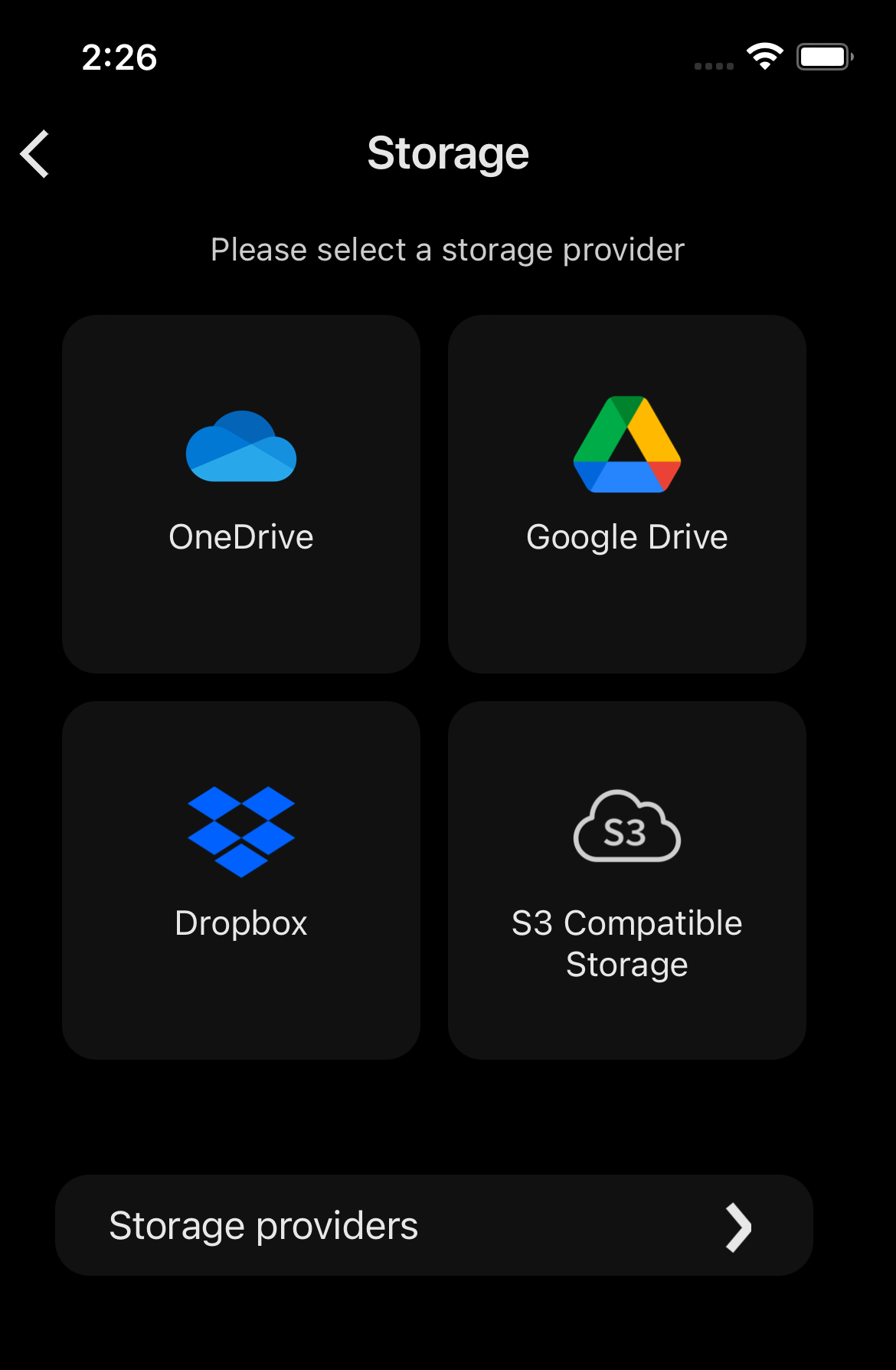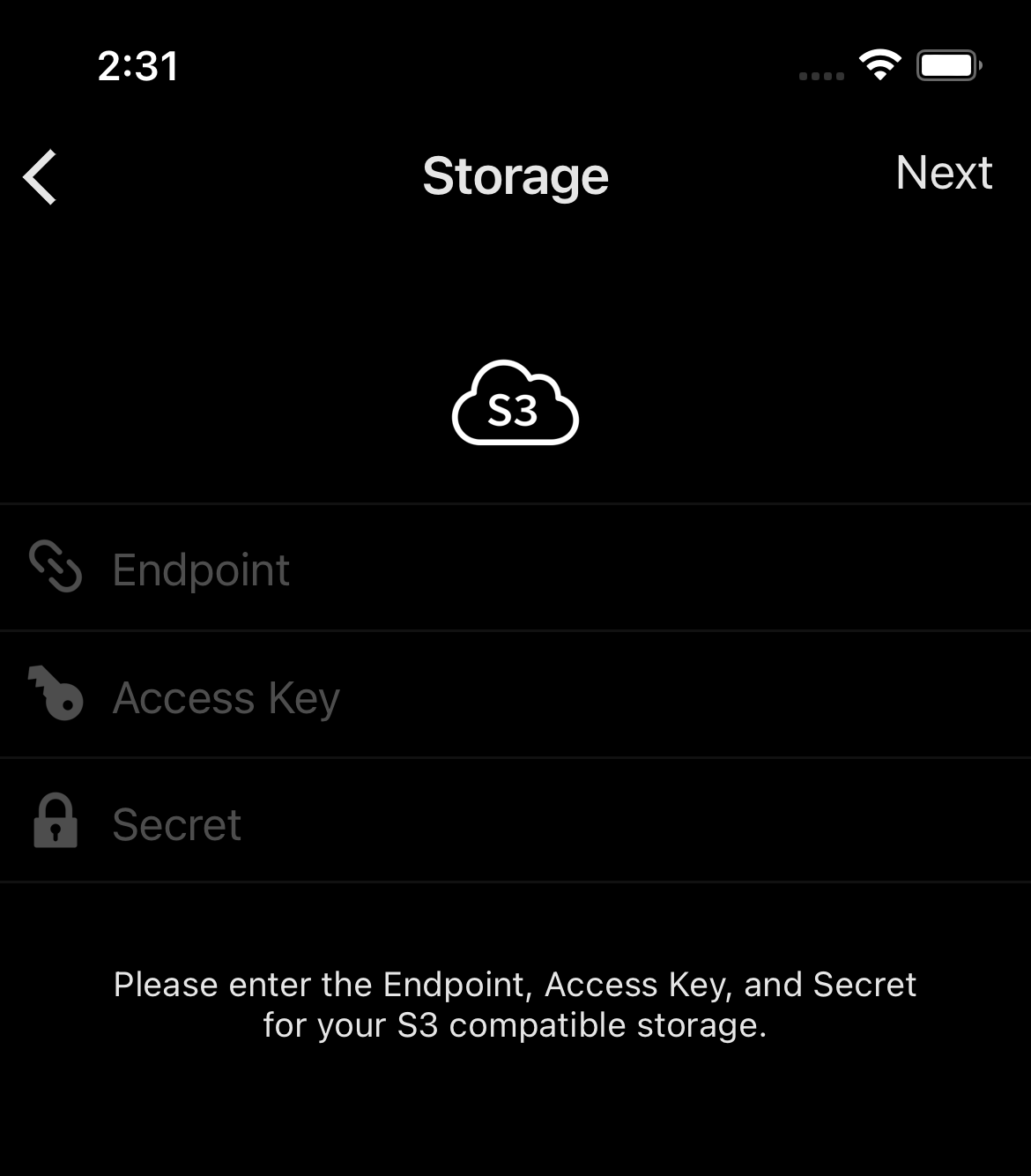Configuring a storage provider
Once you have selected a storage provider, the next step is to link Photos+ to this storage provider so that Photos+ can upload your photos and videos to your storage provider.
Please follow these steps:
- Open Photos+ on your mobile device and navigate to:
Profile Settings Configure
Profile
Settings
Configure
- Tap the Storage provider you have selected for your storage.
- If you plan to use OneDrive, Google Drive, or Dropbox, you will redirected to the corresponding sign in page for these platforms where you simply sign in with your credentials and grant the requested access to your account.
- If you plan to use an S3-compatible storage provider, you will be taken to a screen where you will enter the Endpoint, Access Key and Secret values provided by that plaform when you configured your account. The next screen will show a list of the available buckets, select the bucket and confirm your selection.
- Congratulations! Your Photos+ account is configured and you may now begin creating folders, albums and uploading your photos and videos fron the Library section.